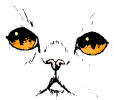AutoCAD 2 Final Review
Alias |
Term |
Definition |
|
ATTRIBUTES |
Attributes are written or numerical values assigned to Blocks. They have the ability to be modified after being inserted into a drawing as a part of a block. Attribute information can be modified, in addition to being extracted from a drawing. |
ATTDIA |
ATTribute
|
(System Variable) Set the ATTDIA system variable to 1 in your drawing to automatically activate the ENTER ATTRIBUTES dialog box whenever you insert a block with attributes. |
ATTDEF or ATT |
ATTRIBUTE DEFINITION |
The creation of attributes can be performed with the "ATTRIBUTE DEFINITION" dialog box. |
ATTEDIT or ATE |
EDIT ATTRIBUTE |
After inserting a block, the value of attributes may be changed with the "EDIT ATTRIBUTE" dialog box. |
ATTRIBUTE EXTRACTION |
Attribute information can be extracted from a drawing with the "ATTRIBUTE EXTRACTION" dialog box. |
|
Steps to follow to create a Block with Attributes |
ATTDEF or ATT will invoke the "ATTRIBUTE DEFINITION" dialog box that will allow you to create and place the text strings, known as attributes, which will become part of the block.DO THIS ON ZERO LAYER!
|
|
OLD STUFF
Review Paper space
Paper Space: This is the drawing environment used to create plotting layouts, which are arrangements of various objects (such as floating viewports, title blocks, sheet borders, and annotations) on the page to be plotted. Paper space is active by default when a layout tab is selected. If you double-click inside a floating viewport in a layout tab, the viewport becomes active and model space is entered. To switch back to paper space, double-click in an area outside the floating viewport. Another place to change between paper space or model space is with the status bar.
Working in Paper Space using Layouts: Paper space represents the paper on which you arrange your drawing prior to plotting. Each layout represents an individual sheet in a drawing project. As you create a new layout, you can add floating viewports to plot. Once you've created floating viewports in a layout, you can apply different scales to each view within the viewport, and specify different visibility for layers in the viewport.
PAPER SPACE GUIDELINES:
Create a New Layer for the Floating Viewports and make it current
When choosing a name for the floating viewports, select a name that will help you remember the layer is to be used ONLY for floating viewports. (A suggestion is to use 0-VP). By placing the viewport on a specific layer, you can then turn the layer off or simply select the No-Plot feature if you do not wish the floating viewport border to show up on a plot.
Go into Paper Space: Select the layout tab to make paper space the active drawing environment. The first time you select a layout, the Page Setup dialog box is displayed.
Page Setup: In the Page Setup dialog box, select desired Plot device, Paper Size, Drawing Orientation, etc.
Set the plot area = layout
Plot Scale = 1:1
Modify the Layout Name. (I.e. Sheet 1, Details, Elevations, etc.)
After selecting the OK button, Paper Space becomes the active drawing environment. A rectangular outline (shadow) indicated the paper size and the margins displayed within the paper (dashed lines) indicate the printable area of the paper for the current configured plotting device.
Review Blocks
Types of Blocks
- Full Size Blocks (example: create a block of a chair) Always insert at a scale of 1
- 1" Block (example: create a block of a 1" door) The insertion scale should be equal to the size of the door opening in inches. Symbol Block (example: create a block of a light fixture)
Note: Symbol blocks should be drawn the size of the plotted object. For example, a titleblock is a symbol block. Most architectural symbols are also symbol blocks. Draw the block at a scale of 1=1. When inserting into a drawing, use the scale factor for the drawing as the insertion scale for the block
Lecture Outline for Session 10
3-D drawing techniques:
Point Command: Can be found on the draw toolbar
OR
draw pulldown>point
OR
Command line: POINT
Set OBJECT SNAP to NODE
Draw pulldown> Point> Divide
Draw pulldown> Point> Measure
To select the Point Style dialog box, Format pulldown>Point Style.
Sketch Command: Command line: SKETCH
Note: the system variable "SKPOLY" controls the type of line segment the sketch command creates.
SKPOLY = off (0), then the command generates line segments.
SKPOLY = on (1), then the command generates line polyline segments.
Record increments controls the length of sketch line segments (default size = 0.1000 units)
AutoCAD Design Center
Allows you to drag and drop components from any drawing into an open drawing file (even if the source file is not open). These components can include Dimstyle, Layers, Layouts, Linetypes, Textstyles, as well as Blocks.
Icon is found on the standard toolbar
OR
Tools pulldown> AutoCAD Design Center
OR
Command Line: ADCENTER
*** Note: The best way to insert a block using the AutoCAD Design Center is to double-click on the block in the Palette View. The "Insert a Block" dialog box will be displayed. You can control the insertion point, scale and rotation of the block using this method.
Isometric Drawing
Isometric drawing is commonly used to show how objects appear in 3 dimensions. This drawing method is a 2 dimensional one (you are drawing on a flat sheet of paper) that is used to give the appearance of 3 dimension. It is NOT 3D modeling form. In 3D modeling you actually create 3 dimensional objects that can be viewed from any angle and can be placed into a perspective mode. Isometric drawings are used to help in visualizing the shape of an object.
Setting the Isometric Snap: Right-click on the Snap or Grid button in the status bar; then select settings. Select the Isometric Snap radio button. Note: once you set the isometric snap, AutoCAD automatically changes the cursor to align with the isometric axis. The 3 isometric axes are 30° right, 30° left, and vertical.
F5 (Function Key) set the current Isoplane. It toggles between isoplanes right, isoplane left, and isoplane top.
The fastest way to draw lines that are on isometric axes is to use direct distance entry with ORTHO on. ORTHO MUST BE ON so you can get the isometric angles. Just move your mouse in the isometric direction and TYPE the number that tells AutoCAD how far to go.
DO NOT USE THE OFFSET COMMAND WHEN DRAWING ISOMETRIC OBJECTS.
NOTE: Another helpful tip:
Right-click on the POLAR button in the status bar and set the "Increment Angle" equal to 30.
Then set OSNAP to ENDPOINT.
Turn on OSNAP and OTRACK in the status bar, along with ORTHO.
If you need to start drawing a line, 2" from an endpoint, select the LINE command, hover over the endpoint until OTRACK temporarily acquired the endpoint (you can visually see this when you see the yellow cross marker and the tooltip endpoint.) Next, move away form that point in the desired direction. Using direction entry, type in 2, and then enter. Your new line should be started 2" from the previous endpoint.
Raster Images: just a few notes
AutoCAD creates objects that are known as: VECTOR images. This means that the images are coordinated based.
RASTOR images are not coordinate based but are simply dots of color making up an image. Image files (.jpg, .gif, .tiff, etc) are not a permanent part of an AutoCAD drawing.
When using image files in an AutoCAD drawing, be mindful of file management... i.e., file names and file locations. For example, when copying the AutoCAD drawing file to a disk, remember to include the rastor image file on the same disk. Also, do not rename the file name of the rastor image. In the AutoCAD drawing file, the raster image will be placed within and AutoCAD object called a "FRAME". It is always a good idea to create a layer for this frame.
Lecture Outline for Session 11
3-D drawing techniques:
Set the Current Elevation and Thickness
Command line: ELEV (this will let you set the current elevation and thickness)
When drawing in the TOP VIEW, the thickness represents the HEIGHT of the object relative to the current elevation.
Draw using the polyline command with width
Command line PL (alias for polyline)
You must select the first point of your polyline before setting the width... NOTE: Remember a polyline with width is measured from the center of the polyline.
To control whether of not a polyline with width is filled;
Command line: FILL (set to either ON or OFF)
Drawing using the 2-D solid command
Draw pulldown>Surfaces>2-D Solid
Note: Remember when drawing in 2-D solids, the 3rd point must be diagonally opposite from the 2nd point.
Hiding Lines:
For viewing purposes only: VIEW pulldown> HIDE or the alias HI
For plotting purposes only (in Paper Space)> Place grips on the floating viewport; in the Properties dialog box, under the Misc category, select YES option for the HIDE PLOT feature.
Using the Right-Hand Rule when working in 3-Dimensional Space.
The right-hand rule determines the positive axis direction of the Z-axis when you know the direction of the X and Y-axes in a 3D coordinate system. The right- hand rule also determines the positive rotation direction about an axis in 3D space.
The UCS command manages user coordinate systems.
The user coordinates system (UCS) provides a movable coordinate system for coordinate entry, planes of operation, and viewing. Most AutoCAD geometric editing commands are dependent on the location and orientation of the UCS; objects are drawn on the XY plane of the current UCS.
The UCS command sets the orientation of the user coordinate system in 3-D space. It defines the orientation for 2D objects and the extrusion direction for the THICKNESS system variable. It also provides the axis of rotation for ROTATE and the default projection plane for pointing.
Command Line: UCS
Next, select "N" for new option
Next, select #P for 3-point options (using endpoint object snaps)
Next, select the 1st point (which will become the new origin…0,0,0 point)
Next, select the 2nd point (which will define the direction of the X-axis, relative to the 1st point picked)
Next, select the 3rd point (which will define the direction of the Y-axis, relative to the 2nd point picked)
To place the UCS ICON at the origin, use the following command:
Command line: UCSICON
Next, select OR (this will locate the ucs at the origin of the user coordinate system)
Set the current thickness:
Command line: THICKNESS (this will let you set the current thickness, without being prompted for setting the elevation)
Lecture Outline for Session 12
More 3-D drawing techniques:
EXTERNAL REFERENCES: The External Reference command allows you to incorporate, or reference, 1 or more existing drawings into current drawings without adding them to the contents of the current file. This procedure is excellent for applications in which existing base drawings must be shared by several users. Using the XREF command is similar to using the INSERT A BLOCK command. (The difference from INSERT BLOCK- must check "Retain Path" box to attach the file) A reference drawing that is inserted into the current drawing is said to be attached.
Benefits of EXTERNAL REFERENCES
- When you externally reference (xref) a drawing, the drawing's geometry is not added to the current drawing (unlike the geometry of inserted drawing files), but it is displayed on the screen. (Sometimes an xref is referred to as a ghost file). This results in much smaller file size.
- One to the most important benefits of using xrefs is that whenever the master drawing is opened, the latest version of the xrefs are displayed. If the original externally referenced drawings are modified between the times you revise the master and the time you open and plot it, all revisions are automatically reflected. This is because AutoCAD reloads each xref whenever the master drawing is opened.
- Xrefs can be nested. This means that a detail referenced to the master drawing can be composed of smaller details that are themselves xrefs.
- Layer names in xref files are given the name: file name|layer name. This is an advantage because the layer from the externally referenced file can be identified separately from the layers in the master drawing.
- An externally referenced drawing can be made a permanent part of a drawing by using the BIND option. Layer names in xref files that have been found are given the name: file name$0$layer name.
- NOTE: CANNOT change name and location of these files or you will lose all links.
Disadvantages of EXTERNAL REFERENCES:
- Attributes cannot be used
- External reference file(s) are not part of the master drawing file. Therefore, when sending the master drawing file to a client, the external reference file(s) must also be included.
****Be careful when opening a file:
If you see comments in the command line such as: Resolve Xref… Can't find… or drawing name is orphaned, make sure you know what to do!!!
Lecture Outline for Session 13
Plotting How to control the intensity of the color when printing.
- File pulldown>Plot
- Select the "New" button in the Plot Style Table (pen assignments) area on the Plot Device page
- Select the "Start from scratch" button, then "Next".
- Type in the name of your new plot style in the file name window. Then select the "Next" button
- Select the "Plot Style Table Editor" button.
- To set the color intensity for a specific color, select the color, and then specify the amount of screening for that color. ( NOTE: 100% screening is "normal" printing)
- Select the "Save and Close" button
- Select the "Use this plot style table for the current drawing" options. Then select the "Finish" button.
Loading Menus:
The AutoCAD menu provides a powerful tool to customize AutoCAD. The AutoCAD software package comes with a standard menu file named ACAD.mnu. When you start AutoCAD, the menu file ACAD.mnu is automatically loaded. However, you can also load a different menu file or reload the original ACAD.mnu file by using the AutoCAD MENU command.
Command line: MENU
- The ACAD.mnu file is found in the Support folder within the ACAD2002 folder. (>AutoCAD2002>Support>.mnu)
- When you load a menu file, AutoCAD creates the following files:
- .mnc file = A compiled menu file, created when you load a .mnu file.
- .mnr file = A menu resource file which contains bitmaps used by the menu.
- .mns file = This is an ASCII file that is the same as the .mnu file when you initially load the menu file. Each time you make a change in the contents of the menu file, AutoCAD changes the .mns file. (a menu source file).
Express Tools:
The EXPRESS TOOLS consists of programs that enhance existing AutoCAD. They are contained in a partial menu. To load the express tools;
Command line: MENULOAD
- Select the "Browse" button
- Arrow down to look in the "EXPRESS" folder under "AutoCAD 2002".
- Select acetmain.mnu
- Select the "Open" button.
- Select the "Load" button.
- Close the Menu Customization box.
The Express Tools should now be loaded.
Customizing the ACAD.pgp file
The ACAD.pgp file is found in the SUPPORT Folder within the ACAD2002 folder.
The file can be edited with any editor, such as WordPad, NotePad, MSWord, etc.
**** IMPORTANT: Always make a copy of the original file before editing!!!
The program parameters file (acad.pgp) is an ASCII text file that stores command definitions and shortcuts. AutoCAD reinitializes acad.pgp each time a new or existing drawing is opened. REINIT reloads acad.pgp during an editing session.
Command line: REINIT (AutoCAD will display the Reinitialization dialog box.
Other AutoCAD Pages:
Links to Other Website Pages:
- Back to Intro page for other classes: Ann's Brain
- Other computer stuff: Other Computer stuff